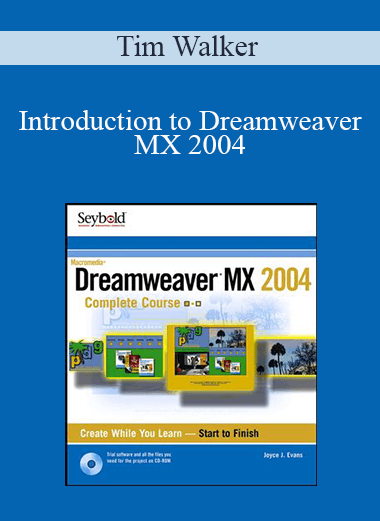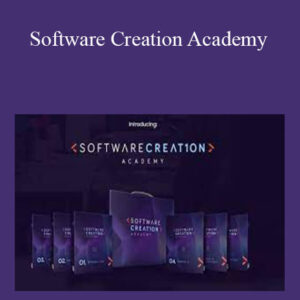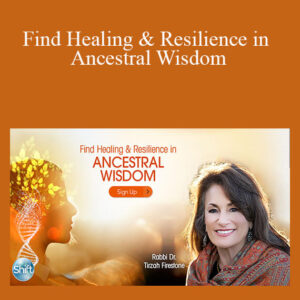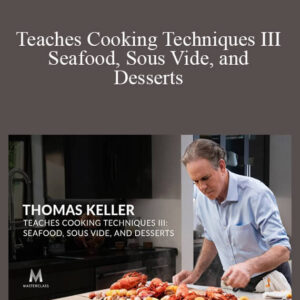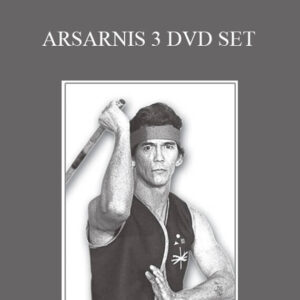Intro to Dreamweaver MX 2004
By: Tim Walker
Running Time: 3 Hours and 20 Minutes
Description:
“From Zero to Brainiac in a Few Hours”
If you have ever looked over the shoulder of someone who really knew their stuff, you know that this is the fastest way to learn. Typically they can walk you through a set of complex instructions in a fraction of the time it would take to train yourself through a book. The problem is having that friend or colleague available anytime and every time you need to review something.
That is where we come in. Our videos are recorded by experts who show you step-by-step how to use the latest software. You hear their voice and see every movement on their computer screen, as if you were sitting right beside them. Best of all, they are always there.
Our videos, sometimes referred to as “Quickstarts” can reduce training time from days to just a few hours.
“I have to say, signing up for these videos was the best 20 dollars I ever spent, after 80 dollars in books and long hours of reading, I learned more my first day with your videos then I did with those expensive books. Now don’t get me wrong I love reading my computer books as quick references. But your videos are cheaper, easier, and faster then reading books. Keep up the great work!”
– Mark King
Detailed Video Descriptions:
1 – Orientation to the Workspace (Running Time: 9:44)
This first of 20 videos covers the fundamentals Dreamweaver MX2004, providing an overview of Dreamweaver’s Integrated Development Environment. Tim Walker provides an orientation to the logically grouped panels containing most actions needed to create a web site.
2 – Setting up the Workspace (Running Time: 8:11)
Regardless if a user is a hand-coder, visual-coder, or designer, the workspace can be manipulated to suit individual preferences. Tim illustrates how the workspace can be arranged to best fit a particular working style.
3 – Defining a Site (Running Time: 13:28)
Tim demonstrates site definitions using both the basic and advanced approaches. Oftentimes, setting up a site takes some troubleshooting, this video also covers testing techniques to get a site successfully setup with minimal difficulty.
4 – Creating a Site Structure (Running Time: 9:45)
Emphasizing the importance of planning a site ahead of time, Tim explains the tools in DW to help build a solid, logical, and extensible site structure. The important functions of the file panel are demonstrated. The map view is also covered as a technique to acquire a visual representation of a site.
5 – Creating and Importing File Assets (Running Time: 9:03)
A web site is composed of HTML, image, and other media files, Tim demonstrates the various common ways to get assets into a site. Tim illustrates how to copy and paste from word documents, create HTML files, add images, and add other media to a site.
6 – Structuring Text With HTML (Running Time: 5:52)
Tim explains structuring text with HTML. Prior to the MX 2004 release, Dreamweaver used HTML for both the structure and the design of text. The MX 2004 release now makes extensive use of Cascading style Sheets for the design of text, while using HTML for the structure of text. However, structuring text is still an important part of the web developer’s skill-base.
7 – Formatting Text With CSS styles (Running Time: 12:15)
HTML is used to create the structure of a document while CSS defines the design and layout of a document. Using style sheets save a lot of repetitive formatting tasks. For example, instead of having to format each heading separately, all headings can be formatted through a single style. This video covers two of three ways to define styles: inline and internally.
8 – Creating and Using an External CSS File (Running Time: 17:19)
The third way to define styles is by using an external style sheet. Tim explains how to create and use an external CSS file. External style sheets are the most powerful method of using CSS. They allow a developer to change the appearance of all the pages in a site, just by editing a single CSS file.
9 – Working With Images (Running Time: 5:50)
Dreamweaver not only provides tools to insert images, but to also perform basic modifications to an image. Inserting, resizing, cropping, adjusting brightness, and sharpening images are demonstrated in this brief video.
10 – Inserting Media (Running Time: 5:09)
The most common media objects are simple to insert into a HTML page. Tim demonstrates by inserting a Flash movie and a Quicktime movie into a web page.
11 – Working With Links (Running Time: 7:34)
Links are a foundational feature of web-pages–they connect pages on the web and create a user directed, non-linear experience as opposed to the linear form of books, audio, or video. This video examines creating and working with links.
12 – Creating Site Navigation (Running Time: 14:06)
Site navigation allows a user to quickly and easily view different sections and pages of a web site. Site navigation is typically consistent across all a sites’ pages. Consistency is crucial for navigation and for an overall site–it provides a predictable and pleasant user experience. A shared global navigation is created in this video to illustrate.
13 – Page Layout With Tables (Running Time: 12:42)
Laying out pages can be a daunting task, depending on the complexity of the design. HTML Tables allow the placement of content in complex multiple-column layouts. Tim demonstrates layout from a designer’s mockup and to a HTML page using tables.
14 – Page Layout With CSS Positioning (Running Time: 17:38)
CSS positioning is a more current method of laying out pages. The advantages of CSS are that it separates presentation from content and allows pages to share styles. Ideally, an entire site of pages could change layout and design by editing a single CSS file. Tim lays out the same design as in Video 13, only this time using CSS positioning.
15 – Behaviors (Running Time: 11:02)
Dremweaver has a wealth of behaviors to insert into web pages. What Dreamweaver calls behaviors, are actually pre-made snippets of javascript that allow visitors to interact with a web page, to change the page in various ways, or initiate tasks. A behavior is a combination of an event triggered and an action. This video demonstrates how to use behaviors and peeks at what is happening behind the scenes.
16 – Creating Forms (Running Time: 12:24)
Creating forms in dreamweaver allows a higher level of interaction with the user than static pages. It allows the gathering of information from users or show content depending on their selections. Tim creates a form and explains the properties of many common form elements.
17 – Creating and Using Templates (Running Time: 8:54)
Templates are an excellent way to re-use code and maintain consistency across multiple pages. Once a template is created, it can be used for some or all the pages in a site. Then, all of the pages using the template can be updated simultaneously by editing the template. This video explores creating and using templates.
18 – Using DreamWeaver Extensions (Running Time: 3:58)
Dreamweaver extensions are a way to extend it’s features and functionality–everything from navigation to Commerce. If a desired function cannot be found within Dreamweaver, chances are pretty good that there’s an extension that will add the function to Dreamweaver. This short video illustrates how to download and install extensions.
19 – Uploading and Synchronizing a Site (Running Time: 6:11)
Uploading and downloading files to a site are foundational functions of Dreamweaver. This video will cover uploading, downloading, checking in/out, and synchronizing a site by using the Files panel.
20 – Site Management With the Results Panel (Running Time: 8:52)
The results panel provides site-wide functions that help minimize broken links and errors in a site. Tim demonstrates the link checker and other site-wide reports helping keep a site bug free.
Get Download Tim Walker – Introduction to Dreamweaver MX 2004 at coursesblock.com today!
Delivery Method
– After your purchase, you’ll see a View your orders link which goes to the Downloads page. Here, you can download all the files associated with your order.
– Downloads are available once your payment is confirmed, we’ll also send you a download notification email separate from any transaction notification emails you receive from coursesblock.com.
– Since it is a digital copy, our suggestion is to download and save it to your hard drive. In case the link is broken for any reason, please contact us and we will resend the new download link.
– If you cannot find the download link, please don’t worry about that. We will update and notify you as soon as possible at 8:00 AM – 8:00 PM (UTC 8).
Thank You For Shopping With Us!