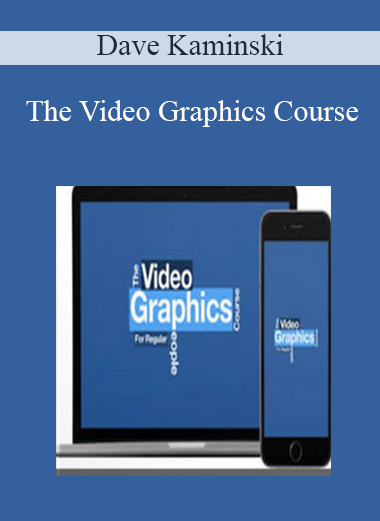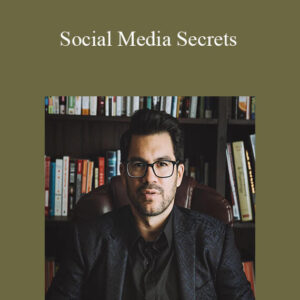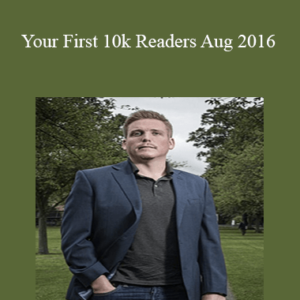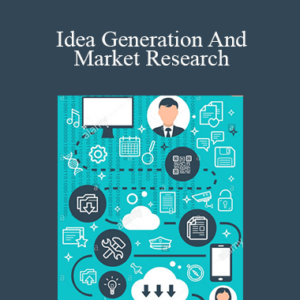PLEASE REFER TO OUR PROOF : WATCH HERE!
The Video Graphics Course – Dave Kaminski
Archive : Dave Kaminski – The Video Graphics Course
The Video Above
Took About 30 Minutes To Make
That’s from shooting to uploading.
I shot it with a $400 camera that I bought used (a Canon SL2). And I made up all the graphics as I went along (some of the fanciest ones took about 60 seconds to create).
Wait a minute…those graphics are kind of slick…so how did I make them so fast?
Well, I didn’t use a “video builder”, you know those products that claim you can create jaw-dropping videos with just a few clicks. Those deliver cookie-cutter results at best (I call them McVideos) and viewers are indifferent to them anyway.
And I didn’t use Hollywood-level software either. That stuff’s so complicated it would have taken me 30 days to make that video.
So what did I use? Well…
If You Have PowerPoint or Keynote
You Can Make Graphics Like The Video Above
Yep. That’s all you’d need to duplicate the graphics like you see in the video above.
You see, Keynote and PowerPoint are kind of the dirty little secrets in the motion graphics world. Pro-level designers use them all the time to create stunning graphics (though they never admit to it).
And average, every day business users have no idea that you can create polished, professional and eye-popping video graphics with PowerPoint and Keynote.
But you can. It’s actually pretty easy. And a whole lot of fun. I call it video painting.
You just have to know the little tricks, techniques and secrets to doing it. I can show them to you. It’s like painting by the numbers. And even better, I can show you how to do it all step by step.
Introducing…
The Video Graphics Course
For Regular People
Look, I get it. You’re an expert at your business. You’re not an expert at making video graphics and you don’t want to be.
You just want to add professional polish to your videos…to make your videos look damn good. Better than your competition.
And that’s what I’m going to show you how to do in this course.
It’s also why I’ve called it The Video Graphics Course For Regular People. The “regular people” part is exactly what it means. You don’t have to be skilled or experienced at techie or graphics stuff. In fact, you don’t need any talent at all.
You just need Keynote or PowerPoint and I’ll take care of the rest.
I’ll walk you through everything…move this, slide that, click this button. You’ll be amazed at how quickly and easily you can create video graphics that professionals would charge you thousands for.
This Course Is Broken Into 3 Parts
From Clueless Rookie, To Video Graphics Ninja
In the first section of the course, I’m going to show you the basics of creating simple but powerful video graphics using Keynote and PowerPoint. You’ll learn how to create things like elegant titles and classic animations (that will look 100% better than whatever you’re using now).
And I’ll show you how to do it so quickly…that only minutes into the course…you’ll be able to start creating and using them in your videos.
Add this, slide that, click this button. That’s how it’s going to go. You won’t need to know the first thing about Keynote and PowerPoint. Or graphics or video for that matter. And if you are experienced with those, then you’ll be amazed at what you never knew they could do.
In the second section of the course, I’m going to show you advanced techniques for creating visually stunning video graphics in PowerPoint and Keynote.
This is the stuff that will make people say “wow”…twice. First because the graphic animations are so beautiful, and second because they can’t believe they were done in Keynote or PowerPoint.
You’ll be learning how to create video graphics that rival those done by professionals (using professional animation software). But you’ll be doing it in a fun, fast, visual way…where it’s drag this, drop that, click here. By the end of this section, you’ll be making extraordinary video graphics (and you’ll still be just a regular person).
In the third section of the course, I’m going to drop the “A word”. That means Adobe and their products called After Effects and Premiere.
These are Adobe’s pro-level products that can produce spectacular video graphics. But they can also be incredibly complex to use. So why would I bother teaching you anything about them?
It’s because these products have a big secret. And that secret is that you can literally type in some words, click a button and have them spit out world-class video graphics. Yes, it really is that simple. In other words, you don’t need to know how to use these tools…you only need to know this one secret.
And that’s what I’m going to share with you in this section. How to take this incredibly complex software…ignore everything about using it…and then in just seconds, have it automatically generate astounding graphics for your videos.
As a bonus, you’ll receive 10 (ten), already done, ready-to-go, you-can-use-them-immediately templates.
You can use these custom made templates to follow along with the training or to immediately make your own custom video graphics with them. It doesn’t matter if you’re a Windows or Mac user, as you’ll get the templates for both Keynote and PowerPoint for every video animation used in the training.
It will shortcut your learning curve. You can use the templates to follow along with each lesson and you’ll always have a working example of the video animations to refer to.
It will speed up your video graphics creation time. You can use and customize the templates to immediately create your own video graphics. Everything has already be done for you. It doesn’t get any faster than that.
There are no licensing stipulations. You are receiving 10 custom made templates and free to use these templates to create as many video graphics as you want, for any project that you want. Whether the project is your own or for a client.
The Only Way Your Videos Won’t Look
Dramatically Better 30 Days From Now
Is If You Don’t Take This Course
I’m laying everything out for you in this course. All you have to do is just follow along. You’ll discover exactly how to create graphics like those in the video at the top of this page. And you’ll be able to make them in just minutes.
The only thing you need is PowerPoint or Keynote. I’ll be bringing everything else to the party. The tricks, the techniques, the know-how, the skill…the magic.
It doesn’t matter if you use Windows or Mac. I’ll be showing you how to create stunning video graphics on both platforms.
It doesn’t matter if you make on-camera videos or you do screen recordings. The video graphics you’ll be learning to make can be used for any type of video.
It doesn’t matter what video editing software you use. The video graphics you’ll be learning to create can be used in any video editing software.
Drag this, slide that, click here. If you can do those things, I can show you how to make sensational graphics for your videos. And you’ll be shocked at how easy it really is.
Delivery Method
– After your purchase, you’ll see a View your orders link which goes to the Downloads page. Here, you can download all the files associated with your order.
– Downloads are available once your payment is confirmed, we’ll also send you a download notification email separate from any transaction notification emails you receive from coursesblock.com
– Since it is a digital copy, our suggestion is to download and save it to your hard drive. In case the link is broken for any reason, please contact us and we will resend the new download link.
– If you cannot find the download link, please don’t worry about that. We will update and notify you as soon as possible at 8:00 AM – 8:00 PM (UTC 8).
Thank You For Shopping With Us!