WordPress for Podcasters
In this video training tutorial, I take someone who had no domain name and no web hosting account and set them up with both, installed WordPress, explained required plugins for podcasting, installed them, and configured them. Also, I configured all the other necessary settings within WordPress as well as set up the rss feed with FeedBurner. I demonstrated how to upload the a podcast episode and release it as a podcast within WordPress. I even used the placeholder audio recording to submit the podcast successfully to iTunes. All of this took place within 90 minutes and was captured in full glory with both high quality audio and video so that you can follow along and do the same thing. I’ve been told by many people that I should at least double the cost of this training product.
BONUS CONTENT: FTP Basics
Please note: If you are using the Thesis Theme, it is important that you go into your hosting account and inside the directory where your WordPress is installed, you’ll see a folder called “WP-Content”. Inside that folder should be a folder called “Themes.” Inside of that folder, you should have a folder called “Thesis_XX” XX= Version Number. Inside that folder there is a folder called “Custom-Sample” which needs to be changed to just read “Custom.” If you are not familiar with how to use a FTP client, this video should help.
BONUS CONTENT 2: How To Add Another Website With New Domain!
In this bonus video, I had decided to record the process that I needed to go through to launch a brand new website.
To help you understand what is happening in this video, I currently have a Godaddy Account where I manage all my domain names. I suppose I’ll eventually move all of these domains over to my BlueHost account. However, for now, it’s just so much easier for me to manage all my domain names in one place.
I do have a Godaddy hosting account which still hosts many of the sites that I run. However I’ve personally had several issues with reliability and uptime with this hosting account and I refuse to add any new sites under my Goaddy hosting account as a result.
Several months ago, I set up my own BlueHost Hosting account to launch http://VirtualAssistantPodcast.com. I had decided to use BlueHost because in all my hears of podcast and new media consulting, I had worked with countless hosting providers and I simply found BlueHost to have the best customer service and server speeds when it comes to making changes to your account. The speed will be clearly shown in this video demonstration. I literally launched this new site in under 12 minutes.
In the past, I moved this site, http://PodcastAnswerMan.com, off of Godaddy.com and over to my BlueHost hosting account. I recall thinking to myself, I should have recorded a video tutorial of how I did that. So when I decided to create this new site, I figured I’d go ahead and show you just how easy it is to add a new domain and website on a BlueHost Hosting account.
Content of Cliff J. Ravenscraft – WordPress for Podcasters
WordPress For Podcasters Part 1 of 8:
– Welcome To the Session
– WordPress.com v/s Self Hosted WordPress sites
– Signing up with BlueHost (Affiliate Link)
– Helpful things to have before you start:
– Banner 1000×200 pixels
– Podcast artwork NOW 1400×1400
– Smaller version of podcast artwork 150×150
– Your first podcast episode to post online
WordPress For Podcasters Part 2 of 8:
– Installing WordPress
– How to sign into the dashboard (Add /wp-admin)
– Permalinks explanation & setup. /%postname%/
– Akismet Plugin explanation & setup
WordPress For Podcasters Part 3 of 8:
– Install and setup WordPress Database Backup Plugin
– Install and configured PowerPress Plugin
WordPress For Podcasters Part 4 of 8:
– Adding Blog & Podcast categories
– Configuring Post Edit Screen Layout
– First look at adding a media enclosure
– Add a blog post
– How to make your home page a static page
– Setting the number of posts that show in your rss feed
WordPress For Podcasters Part 5 of 8:
– Adding a header image to the default theme for WordPress
– Basic Podcasting Process
– Record Your Audio
– Edit Your Audio
– Convert to .mp3
– Tag your audio file
– Upload your file to the web
– Create a new post in WordPress
– Give the post a Title
– Add your show notes
– Paste the link to the .mp3 file in the podcast episode section & click verify
– Choose category for podcast
– Hit Publish
WordPress For Podcasters Part 6 of 8:
– Setting up Feedburner
– Submitting Your Podcast To iTunes
WordPress For Podcasters Part 7 of 8:
– Q&A Session 1
– Would you recommend BlueHost over HostGator?
– Akismet API on multiple WordPress Sites
– Can I put video files on libsyn?
– What tagging software do you recommend?
– Getting into Blackberry Directory (Podcast Answer Man Episode 173)
– Getting into Zune (Email [email protected])
– Can you put a podcast in more than one category?
– Can you use Archive.org instead of Libsyn?
WordPress For Podcasters Part 8 of 8:
– Q&A Session 2
– Thesis Theme Overview
– See Full Thesis Tutorial at http://PodcastAnswerMan.com/thesis
– Adding Subscription Links To Your Sidebar
BONUS CONTENT: FTP Basics
BONUS CONTENT 2: How To Add Another Website With New Domain!
Get download Cliff J. Ravenscraft – WordPress for Podcasters at coursesblock.com right now!
Delivery Method
– After your purchase, you’ll see a View your orders link which goes to the Downloads page. Here, you can download all the files associated with your order.
– Downloads are available once your payment is confirmed, we’ll also send you a download notification email separate from any transaction notification emails you receive from coursesblock.com.
– Since it is a digital copy, our suggestion is to download and save it to your hard drive. In case the link is broken for any reason, please contact us and we will resend the new download link.
– If you cannot find the download link, please don’t worry about that. We will update and notify you as soon as possible at 8:00 AM – 8:00 PM (UTC 8).
Thank You For Shopping With Us!


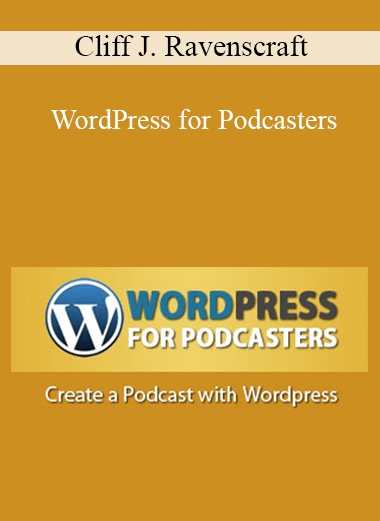
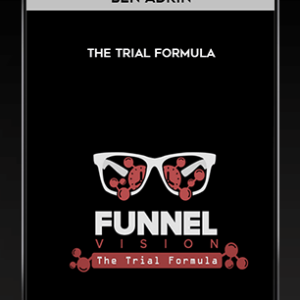
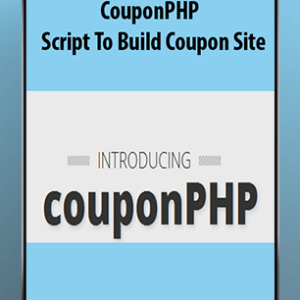
![[Download Now] Ryan Deiss – Traffic & Conversion Summit 2016 Livestream](https://coursesblock.com/wp-content/uploads/2024/10/Traffic-Conversion-Summit-2016-Livestream-Ryan-Deiss-300x300.png)
![[Download Now] Chad Kimballs – Phone Call Generator System + Maps Cash 2015](https://coursesblock.com/wp-content/uploads/2024/10/Phone-Call-Generator-System-Maps-Cash-2015-Chad-Kimballs-300x300.png)